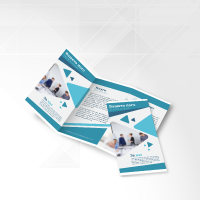HOW TO PLACE AN ORDER AND CREATE AN ACCOUNT
To use our services, click here and fill in the registration form (you will be asked to provide your personal details, invoicing address and contacts). You will receive a confirmation e-mail with your username and password to access your personal area and view all your account information.
Access the website www.Print.mk to get an immediate quote and choose your preferred delivery times. As soon as you complete an order, you will receive a confirmation e-mail with the details of the articles selected.
Our products can only be purchased online
Once you have completed your purchase and filled in the information on the items you have chosen, you will be asked to upload the file for the product chosen.
If you want to upload your file after completing the order, or if you need to replace it (if it is still possible), click on ''Upload area''.
Please note that the limit for each file is 1,500 MB.
To ensure that they can work properly, all websites store data in your computer. Each time we improve our systems we also update our data, which is then stored by your browser. To correctly view our website we recommend you regularly update your browser to the latest available version.
If this does not solve the issue, follow the simple instructions provided below to solve the problems encountered in viewing our website. Click on the (?) symbol at the side of each item to view a more in-depth explanation.
If you have encountered problems viewing this website or with the upload form, please proceed as follows:
1. Cancel all search and browser history (?).
2. Close your browser and start it again.
For issues with the upload form, we recommend you follow the previous steps in addition to the following:
1. Check that the file you are trying to upload meets the specifications supplied by the website in the estimate stage (?).
2. Right click on the upload form and select "Reload frame".
Once the file has been uploaded (the upload progress bar is filled), you will have to wait until it has been processed by the system (usually a few minutes). If you are uploading several files at the same time, this process will take longer. To avoid errors during the upload, do not try to upload more than 2/3 files at the same time.
All browsers have different procedures for cancelling search/browser history. The main browsers and the procedures required for each are listed below.
- Internet Explorer -
1. Go to: http://support.microsoft.com/kb/260897.
2. In the drop-down menu on the right select "Article translation" and select the language you want to read the article in.
3. Follow the instructions provided.
- Firefox -
1. Go to: http://support.mozilla.org/kb/how-clear-firefox-cache.
2. Select your language from the list provided in the page
- Chrome -
1. Go to http://support.google.com/chrome/bin/answer.py?hl=en&answer=95582.
2. Select your language from the list provided at the bottom of the page.
3. Follow the instructions provided.
- Safari -
1. Go to: http://support.apple.com/kb/PH11911.
2. Follow the instructions provided (in the English language only).
To ensure that our website works at best, follow the following instructions:
1. Identify which browser you are using (?).
2. Check that cookies (temporary files used in most websites) are active in your browser (?).
3. Check whether an antivirus (program that protects computers from viruses) or a firewall (program that protects computers from Internet attacks) are available in your operating system (?) and disable them if necessary.
The main browsers and the procedures required for enabling cookies are listed below.
- Explorer -
1. Go to: http://support.microsoft.com/kb/260971.
2. In the drop-down menu on the right select "Article translation" and select the language you want to read the article in.
3. Follow the instructions provided.
- Firefox -
1. Go to: http://support.mozilla.org/kb/enable-and-disable-cookies-website-preferences.
2. Select your language from the list provided in the page
- Chrome -
1. Go to: http://support.google.com/accounts/bin/answer.py?hl=en&answer=61416.
2. Select your language from the list provided at the bottom of the page.
3. Follow the instructions provided.
- Safari -
1. Go to: http://support.apple.com/kb/PH11913.
2. Follow the instructions provided (in the English language only).
If these programs are running on your computer, you need to open them and disable their system control functions. We suggest you follow the instructions provided by the software manufacturer.
Once the antivirus and firewall have been disabled and the cookies have been enabled, the website should start working properly.
If the problems encountered persist, we suggest you try using Google Chrome (download it free at: https://www.google.com/chrome), as this browser supports all the most popular platforms (Linux, Windows e Mac).
Our services are constantly tested on the most popular browsers. Despite these tests, issues can sometimes occur due to the equipment or the specific version of the browser used.
If you still have browsing problems after following the instructions provided, please send us a mail at info.en@Print.mk.com with the following information:
1. Name and version of the browser used.
2. Operating system installed on your computer.
3. A screenshot, if possible, of the webpage where the error was encountered (?).
4. Information on the type of connection used and its speed (?).
5. If necessary, order and processing numbers.
You can buy up to 20 products in one order.
To add items to your cart, click on "Continue shopping".
All our products offer a broad range of personalised solutions in format, type and print media. No additional customisation is offered, other than the personalised solutions offered on the website, nor can we adjust the quotes offered.
Yes, but only if the order has not been processed yet. You can check the status of your order by clicking on "My Account". Your order can be canceled anytime before paying.
If you have selected a 48/72 hour or 5/7 day turnaround (estimated delivery), the order has to be completed by 6 p.m. (central European time), while the file has to be sent and the payment made by 6,30 p.m (central European time).
HOW TO CREATE FILES IN THE REQUESTED FORMATS
Your files are checked automatically and free of charge to:
- Verifies the artwork's dimensions
- Detects non embedded fonts
- Verifies fonts and conversion into vector paths
- Converts artworks with Pantone or RGB colours into the most suitable profile required for printing
- Verifies the number of pages ordered matches with those of the artwork
By having your file checked by a graphic designer () you will receive:
- Checks resolution is not below 70 dpi
- Verifies page has no white overprints and corrects them
- Verifies graphic design distance from the safe area
- Verifies graphic design is within the safe area
- Verifies artwork orientation back and front
- Verifies pdf files for magazines and catalogues: spine's dimension, file for the cover
- Verifies the correct graphic layout according to the fold
The file check option allows a Print.mk professional to check that your file matches our requirements. If you have doubts about your artwork, select this option to receive the following services:
- Graphic check of the safe margins.
- Check the distances between the artwork objects and the edge.
- Check the front/back orientation.
- Check PDF files for magazines and catalogues: spine thickness, number of pages, cover file.
- Check that the artwork has been laid out correctly if there are any folds.
To create your vector format files, we suggest you use Adobe Illustrator; to create raster formats (suitable for images) we recommend Adobe Photoshop. Adobe Indesign is an excellent program for multi-page documents and Adobe Acrobat is useful for a last check before sending.
RGB images or images using PANTONE colours are automatically converted upon reception with a standard separation profile. The most suitable format for printing is high-resolution PDF that isn't password protected (this type of file can be created using page layout programs such as Indesign, QuarkXpress, Illustrator).
We accept all PDF versions and recommend PDF x3-2002.
You can also send us 300 dpi resolution JPG and TIFF files.
For some products, during the estimate stage, you can select to print “Front only”, “Same front and back” or “Different front and back”.
- If you have selected "Front only" or "Same front and back", you only need to upload one file.
- If you have selected "Different front and back", upload a two-page file or two separate files.
For perfect binding and stitched paperback binding you need to upload two files: one for the cover and one for the inside pages.
For all other products, it is sufficient to upload just one file.
The print files for small format products need to be supplied in a 300 dpi resolution and converted to CMYK (cyan, magenta, yellow, key black) in the colour profile Fogra 27. RGB images or images using PANTONE colours are automatically converted upon reception with a standard separation profile.
The most suitable format for printing is high-resolution PDF that isn't password protected (this type of file can be created using page layout programs such as Indesign, QuarkXpress, Illustrator).
We accept all PDF versions and recommend PDF x3-2002.
You can also send us 300 dpi resolution JPG and TIFF files.

Bleeds provide a minimum safe margin when your products are trimmed. They ensure an impeccable end result.
The bleeds needed for small format files are shown below.
- Business cards: 2 mm on all sides.
- Formats larger than 9x5 cm (like flyer and leaflets): 1 mm on all sides.
- Files for magazines (multi-page file): 3 mm on all sides on each page.
All large format files, whatever the print media, need a 1 mm bleed from each edge, except for double sided rigid media, which need 1cm on all sides.
When you upload your print file, the image is automatically analysed by a software: an error is generated if the resolution is too low, if the sizing is wrong or if the bleeds are missing.
The non-conformity to specifications is reported in an e-mail providing the details of the error and the instructions to create a new correct file.
For your artwork layout, we suggest you use the template provided under “Product details” in the product page.
The file might have been cropped when it was created. When a file is created in Acrobat, the crop tool (showing where the document is trimmed) does not discard the excess image (that is cut off when the document is trimmed) but simply hides it. To implement the sizes viewed when you open your Acrobat file, save your document as a .ps file and then distil the image using Adobe Distiller.
If we receive your file and find that it does not conform to the requested printing specifications, we will send you an e-mail warning that there is a "non conformity" . Follow the instructions provided to adjust the file and then send it back to us.
Please note! The delivery dates are automatically updated when we receive the new file; an e-mail will advise you of the new indicative delivery date for your products.
Close attention must be paid to the use of the colour black. To avoid the image looking "out of register" when using black as a background colour (i.e. in covers), we suggest using the following CMYK combination: c. 30, m. 30, y. 30, k. 100.
In texts, we suggest you use pure black: c. 0, m. 0, y. 0, k. 100.
To ensure that your fonts print correctly, you need to convert them into curves (outlines).
If you cannot convert the text to outlines, as an alternative you can embed the fonts when you create or save your file in the used program. This alternative, nevertheless, does not give any assurance as to the final result once printed.
For large formats, we suggest that fonts should be no less than 5pt and lines no less than 0.5pt.
For small formats, fonts should be no less than 5pt as above, but the line thickness can go down to 0.25pt.
Overprinting occur when two colours overlap and create a third colour. To avoid unexpected colour results, ensure that you have disabled the overprint features in your file.
We discourage the use of frames and passepartout in files, to avoid irregular trimming along the edges.
In addition to the standard sized products, for large formats you can choose the size you need during the estimate stage, by filling in the height and width fields.
For the small formats, to order a size not included in the standard sizes, go to the “other formats” section, select "custom format" and type in the width and height of your artwork.
Follow the instruction pdf that you can find in the product page you wish to order. You can find them in the right-hand side of the screen, below "product details". Here are the links:
• Stapled binding
/printing-magazines-books-catalogues/staples/
• Wiro bound
/printing-magazines-books-catalogues/wiro-bound/
• Perfect binding
/printing-magazines-books-catalogues/paperback-binding-corrugated-milled-and-glued/
• Stitched paperback binding
/printing-magazines-books-catalogues/stitched-paperback-binding/
•Advertising magazines
/printing-magazines-books-catalogues/magazines-for-postal-sending/
•Unbound sheets
/printing-magazines-books-catalogues/unbound-sheets/
When ordering Flat Unfinished Sheets, download one of our templates from the website to add several contents and exploit the entire printable area of the sheet. The white areas of the template are printable, whereas the grey areas are used by the machine during processing and cannot include any artwork. Flat Unfinished Sheets are delivered untrimmed and on a pallet.
For large format artworks, the resolution must be between 100 and 150 dpi in the CMYK (cyan, magenta, yellow, key black) colour model. RGB images are automatically converted upon reception with a standard separation profile. PDF is the accepted format. You can also send us JPEG or TIFF files, although we do not encourage our clients to do so as they take a long time to upload.
Files should always be sent at full size. We accept scaled files only if the formats are larger than 500 cm. Please check that the proportions are correct. To ensure that the file is printed properly the resolution must be proportional to the scale used (e.g.: if you need a 500x100 cm print and you send your file at a 1:10 scale, the resolution must be 1000 dpi. This enables the file to be printed at 100 dpi once it is brought back to full size (1:1).
You need to add a 1mm bleed on each side to your large format files.
You can also allow for additional work, such as reinforced edges and eyelets: download the dynamic template that best suits your sizing needs, overlap it onto to your artwork and save as a PDF file, making sure you have eliminated the guide marks.
To print fine art posters, the file resolution must be between 150 and 200 dpi.
Our rigid media are also printed in HD: again, the file resolution must be between 150 and 200 dpi.
Stickers, rigid media and labels can be shaped die-cut or kiss-cut. We can do only one custom cut along the edges (we do not do multiple cuts). For cutting, create a vector outline using a spot colour in Adobe Illustrator. Name the outline “CutContour” and place it on a different layer from your artwork. Add a 2mm bleed to the artwork in case you are preparerina file for a sticker or label, and a 1mm bleed in all other cases. Send as a PDF file preserving illustrator editing capabilities.
To print these items you will have to use our templates. Proceed as follows:
• Download the template for the product you have selected
(click on the template).
• The template is a vector file (available both as .eps and PDF files): to work on it you need to use programs such as Illustrator or Corel draw. Open the template to create a new layer where you can add your artwork.
• Remember to convert all your fonts to outlines to avoid compatibility issues with our programs (i.e. font substitution).
• Eliminate all guide marks except the outer lines (bleed line).
• Save as a PDF file.If the files we receive do not meet our requirements (in size, resolution, bleeds, etc.) you will receive what we call a “non-compliance” e-mail reporting the issue encountered. Once you have made the changes, you can send the file again by uploading it in the “Upload” area.
The delivery dates will be updated when the new upload is over.
These colours cannot be printed in a four-colour printing process. Before sending your files, ensure they have been converted to CMYK.
Print.mk does not make any changes to customers' files. You must prepare your files to meet specifications before sending them.
Print.mk is an on-line printing service: we do not provide graphic-design services to our customers.
1. Small format transparent stickers
2.Small format silver stickers
3. Transparent plexiglass
HOW DO I PREPARE MY FILES TO PRINT WHITE ON LABELS?
If you want to use white as a colour (for example white text on a printed background) follow the instructions below:
• Create a second layer in your file – called ‘white’ – and add the figure/artwork created in the previous level. Allocate a PANTONE colour to this area and choose the option "Overprint". The objects in the two layers must overlap perfectly. Please note: the white outline must be closed, otherwise it will not be visible when printed!
• Add the die-cut line in PANTONE to show us where and how to cut;
• Save as a PDF file, ensuring that all artwork and/or text has been converted to vectors to avoid problems reading the file.
To print opaque colours on a transparent medium (eg. for a coloured text on a transparent background), proceed as follows:
• Create a first layer with your object/text and add the chosen colour.
• Create a second layer that you will call ‘white’ and add the object/text created in the previous level; Allocate a PANTONE colour to this area and choose the option "Overprint". Please note: the white outline must be closed, otherwise it will not be visible when printed!
• Save as a PDF file, ensuring that all artwork and/or text has been converted to vectors to avoid problems reading the file.
The opaque white option enables to white print the entire surface of one side of transparent Plexiglas panels. This ensures that the print will be opaque (not transparent).
The file can be replaced, as long as the printing process hasn’t started yet (process times depend on the production department's schedule and delivery times: as a result, a product can be sent to be processed even just a few instants after completing the order).
If the printing process has not yet started (you can check your order status in your personal area) you can replace your file by following the instructions below:
• Select the green button indicating the ''Upload area” in the home page.
• Enter your order number.
• Select “Click here to upload it again” and send us your new file.
NB: The last uploaded file automatically replaces the previous file.There are many different types of monitors and they can all be calibrated differently, as a result, the print may not be an exact match of the image you see on your computer monitor. Before sending us your final file, we suggest you use a CMYK colour atlas, that you can order from our website in the samples section (colour swatch book).
No, our samples and our colour swatch books are branded with the Print.mk logo.
We do not do printed proofs. You can place an order and select a small number of copies: amounts vary depending on the product ordered in the estimate stage. However, we cannot guarantee that this smaller order and the final order will match.
INFORMATION ON SHIPMENTS
The estimated delivery date implies a shift of at least 2 working days due to the time that is necessary to create and upload the preview file plus the time of approval of the preview by the customer.
Once the preview file is approved in the "file approval" section of your account, the delivery date will change accordingly and we will send a confirmation email.
A.) Check in the presence of the courier that the packaging is intact and the number of parcels matches the one on the dispatch note.
B.) If the packaging is damaged (bent, torn, dented, etc.), ACCEPT DELIVERY SUBJECT TO VERIFICATION, indicating the damage on the courier's dispatch note (for instance, "I accept delivery subject to verification due to torn, bent, etc…. packaging”).
C.) If the courier does not allow conditional delivery, REJECT THE GOODS. If, regardless of the packaging being intact, the material inside is still ruined or damaged, REPORT THE DAMAGE WITHIN 3 DAYS OF RECEIPT, by sending an email to info.en@Print.mk.com containing:
1. the order number and the product(s) involved
2. a short description of the damage
3. a picture of the damage so that we can proceed with our verifications.
Yes, any custom duty and administration fees are at the total expense of the customer. Print.mk will not be held responsible of the payment of any customs duty. Delivery times might be affected by customs checks and Print.mk will not be held responsible of any delay that this may cause.
INFORMATION ON THE PROVIDED SERVICES
HD quality means a high definition print made with the new Durst P10 at 10 picolitres per second, which give your images a level of sharpness and detail beyond belief, on top of respecting the environment and giving the possibility to print on a wide range of media.
Print.mk PROMOCODE allows you to benefit from our exclusive promotions.
How does it work? Just insert the PROMOCODE and click on “Activate Promocode” in order to calculate the new Order Total.
All the codes can be used only after you have logged into your Print.mk Account, meaning that you must be registered user first. Registering with Print.mk allows you to always be updated about our new offers and exclusive promotions
If you code shows as invalid, try logging in and re-entering the code again. Your can use only one PROMOCODE per order, by entering the code in the designated box in your shopping basket.
Don’t forget to read the small print and check all the promotion details, including the dates and products to which the promotion is applicable.
INFORMATION ON ORDERS, INVOICING AND PAYMENTS
For any other countries you can pay with credit card, Paypal, bank transfer (in this case, printing process will begin after the amount has been credited), Sofort Banking (With SOFORT Banking you can pay easily and securely with your usual online banking login data. No registration required. More info: https://documents.sofort.com/sb/customer-information/)
Here are the details for the bank transfer:
Option 1:
Print.mk SpA
Banca Deutsche Bank
Filiale di Mestre (Ve)
IBAN: IT67Z0310402001000000822568
BIC/SWIFT:DEUTITM1792
Option 2:
Print.mk SpA
Banca Sella SpA
IBAN: IT69G0326859291052798508870
BIC/SWIFT:SELBIT2BXXX
Option 3:
Print.mk SpA
Banca Friuladria
IBAN: IT37Y0533636150000040113180
BIC/SWIFT:BPPNIT2P113
Please use your order number as the payment reference.
are used to contact them for administrative purposes when necessary. Credit card details are used only
to process the orders received.